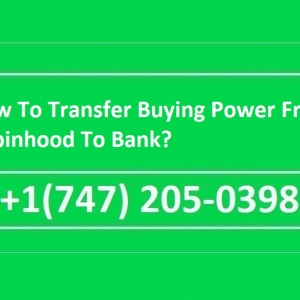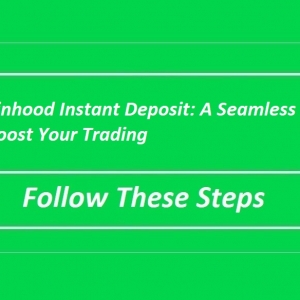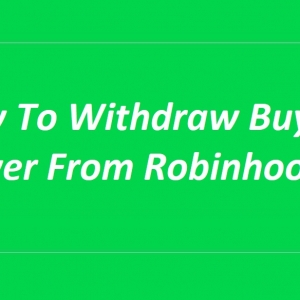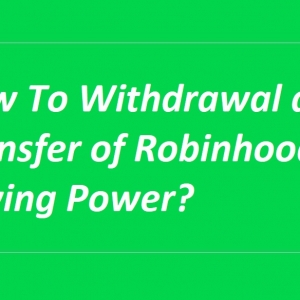Are you using Robinhood to invest in the stock market and wondering How To Withdraw Buying Power From Robinhood? You're not alone. Many users encounter this question, whether they are using the Robinhood mobile app or the website. In this comprehensive guide, we'll walk you through the entire process, addressing common issues and providing solutions. Let's get started!
How To Withdraw Buying Power From Robinhood Through the Mobile App
Withdrawing buying power from Robinhood through the mobile app is a straightforward process. Buying power refers to the funds you have available in your Robinhood account to purchase stocks and other securities. To withdraw buying power, follow these steps:
Open the Robinhood App: Launch the Robinhood mobile app on your smartphone or tablet. Make sure you are logged in to your Robinhood account.
Access Your Account: Tap on the icon in the bottom-right corner that represents your user profile. It's usually a silhouette or a circle with your initials.
Select 'Transfer:' In your account menu, tap on the "Transfer" option. This will take you to the transfer screen, where you can manage your deposits and withdrawals.
Withdraw Funds: On the transfer screen, you'll see options for both "Deposit" and "Withdraw." Tap on "Withdraw" to proceed with taking money out of your Robinhood account.
Choose the Amount: Enter the amount you want to withdraw from your buying power. Make sure it does not exceed your available buying power balance.
Select the Destination: You will be prompted to choose the destination for your withdrawal. You can typically select your linked bank account where you initially deposited funds into Robinhood. If you haven't linked a bank account yet, you will need to do so before you can withdraw.
Review and Confirm: Double-check the withdrawal details, including the amount and destination account. Make sure everything is accurate. If everything looks correct, tap on "Review" or a similar button to proceed.
Confirm Withdrawal: After reviewing your withdrawal request, confirm it by tapping the "Confirm" or "Submit" button. Robinhood may ask you to enter your account password or use biometric authentication (e.g., fingerprint or facial recognition) for security purposes.
Confirmation Screen: Once your withdrawal is successfully processed, you should see a confirmation screen indicating that the funds are on their way to your linked bank account. You may also receive a confirmation email from Robinhood.
Wait for Funds to Arrive: The withdrawal process may take a few business days to complete, depending on your bank and Robinhood's processing time. You can check the status of your withdrawal in the app or through your email notifications.
It's important to note that Robinhood may have updated its app or procedures since my last knowledge update in January 2024. Therefore, if you encounter any difficulties or changes in the process, I recommend referring to the official Robinhood app or website for the most up-to-date instructions and information on withdrawing funds from your account. Additionally, make sure you are aware of any potential fees or tax implications associated with withdrawals from your Robinhood account.
How To Withdraw Buying Power From Robinhood Through the Website
Withdrawing buying power from Robinhood through the website is a simple process. Buying power represents the funds available in your Robinhood account for purchasing stocks and other securities. To withdraw buying power via the Robinhood website, follow these steps:
Access the Robinhood Website: Open your web browser and go to the official Robinhood website. Ensure that you are logged into your Robinhood account.
Navigate to 'Banking': In the top menu or the sidebar, look for an option related to "Banking" or "Transfers." Click on it to access the banking and transfer section of your account.
Select 'Transfer to Your Bank': Within the banking section, you should see an option to "Transfer to Your Bank" or something similar. Click on this option to initiate the withdrawal process.
Choose the Amount: Enter the amount you wish to withdraw from your buying power. Ensure that the amount does not exceed your available buying power balance.
Select the Destination Account: You will need to choose the bank account where you want to transfer the funds. If you haven't already linked your bank account to your Robinhood account, you may need to do so by providing your bank's information.
Review and Confirm: Review the withdrawal details, including the withdrawal amount and the destination bank account. Make sure all the information is accurate. If everything is in order, click on a "Review" or similar button to proceed.
Confirm Withdrawal: After reviewing your withdrawal request, confirm it by clicking the "Confirm" or "Submit" button. Robinhood may ask you to enter your account password or use two-factor authentication for security purposes.
Confirmation Screen: Once your withdrawal is successfully processed, you should see a confirmation screen indicating that the funds are being transferred to your linked bank account. You may also receive an email confirmation from Robinhood.
Wait for Funds to Arrive: The withdrawal process typically takes a few business days to complete, depending on your bank and Robinhood's processing time. You can monitor the status of your withdrawal through your Robinhood account.
Please note that the steps provided here are based on information available as of my last knowledge update in January 2024. If you encounter any changes or difficulties while withdrawing funds from Robinhood's website, I recommend referring to the official Robinhood website for the most current instructions and details on withdrawals. Additionally, be aware of any potential fees or tax implications associated with withdrawals from your Robinhood account.
Why Can’t I Withdraw My Buying Power on Robinhood?
While withdrawing buying power from Robinhood is generally straightforward, there can be instances where you encounter issues. Here are some common reasons why you might face difficulties:
1. Unverified Account
Robinhood requires users to verify their accounts before making withdrawals. Ensure your account is fully verified with the necessary identification documents.
2. Pending Transactions
If you have pending transactions or unsettled trades, your buying power may be temporarily restricted. Wait for these transactions to settle before withdrawing.
3. Withdrawal Limits
Robinhood may have withdrawal limits in place. Check if you've exceeded your daily or monthly withdrawal limit.
4. Bank Account Issues
Ensure that your linked bank account is active and in good standing. Problems with your bank account can hinder withdrawals.
5. Security Concerns
For security reasons, Robinhood may review and delay certain withdrawals. Contact their support team for assistance if needed.
6. Technical Glitches
Occasionally, technical glitches can affect the withdrawal process. Try the process again later or reach out to Robinhood support for guidance.
FAQs
Can I withdraw my buying power immediately after making a deposit?
Yes, you can withdraw your buying power as soon as your deposits clear, which typically takes a few business days.
Is there a fee for withdrawing my buying power on Robinhood?
Robinhood doesn't charge fees for withdrawing funds, but your bank may have its own fees.
Can I withdraw fractional shares as part of my buying power?
No, fractional shares cannot be withdrawn as part of your buying power. You can only withdraw cash balances.
How long does it take for the withdrawn funds to reach my bank account?
Withdrawal processing times vary, but it usually takes a few business days for the funds to appear in your bank account.
Are there any withdrawal limits on Robinhood?
Yes, Robinhood has daily and monthly withdrawal limits, which depend on your account type and history.
What should I do if my withdrawal is delayed or not processed?
If your withdrawal is delayed or not processed, contact Robinhood's customer support for assistance.
Conclusion
Withdrawing your buying power from Robinhood is a straightforward process, whether you're using the mobile app or the website. By following the steps outlined in this guide and keeping common issues in mind, you'll be able to access your funds with ease. If you ever encounter difficulties, don't hesitate to reach out to Robinhood's customer support for assistance.