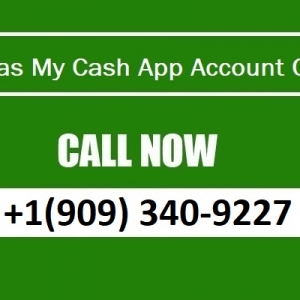Venmo, is one of the most popular digital payment app and it has gained immense popularity for its ease of use and convenience. With Venmo, you can effortlessly send and receive money from friends, family, or even businesses. However, you may wonder how to add money to your Venmo account in the first place. So, let’s begin and understand the by step, ensuring you have a seamless experience.
Before we delve into adding funds to your Venmo account, let's take a moment to understand the platform itself. Venmo is a mobile payment service owned by PayPal that allows users to transfer money using a smartphone app. It is a digital wallet linking to your bank account or debit card to facilitate seamless transactions. Connecting with your contacts allows you to easily send or request funds, split bills, and even make payments at select merchants.
Linking a Bank Account to Add Money to Venmo
The first step is to link a bank account to add money to your Venmo account. Follow these steps to ensure a smooth integration:
- If you have not already, download the Venmo app from your smartphone's app store and sign in or create a new account.
- Tap on the three horizontal lines at the top-left corner of the app's main screen to access the menu.
- Scroll down the menu and select "Settings" to proceed.
- Within the Settings menu, choose "Payment Methods" to view your current linked accounts.
- Tap the option to add a bank account and follow the prompts to provide the necessary information, such as your account number and routing number.
- Venmo will verify your bank account by depositing and withdrawing small amounts. Monitor your bank account and confirm these transactions in the Venmo app to complete the verification.
- You can add money to your Venmo account once your bank account is linked and verified.
Different Methods for Adding Money to Your Venmo
Venmo offers multiple ways to add funds to your account. Here are the most common methods:
Direct Deposit: Venmo allows you to set up direct deposit, enabling you to receive payments, paychecks, or refunds directly into your Venmo balance. To set up direct deposit, follow these steps:
- Open the Venmo app and navigate to the "Menu" option.
- Select "Manage Balance" and "Get a Venmo Card."
- Follow the prompts to order your Venmo debit card.
- Once you receive your card, activate it within the app.
- Return to the "Manage Balance" menu and select "Direct Deposit."
- Provide your employer or payment provider with the information to set up direct deposit.
Bank Transfer: Another way to add money to your Venmo account is by transferring funds from your linked bank account. Follow these steps:
- Open the Venmo app and navigate to the "Menu" option.
- Select "Manage Balance" and then choose "Add Money."
- Enter the amount you wish to transfer from your bank account to your Venmo balance.
- Confirm the transfer and allow a few business days for the funds to appear in your Venmo account.
Venmo Card: If you have a Venmo debit card, you can load money onto it and use it to fund your Venmo account. Follow these steps:
- Open the Venmo app and navigate to the "Menu" option.
- Select "Manage Balance" and then choose "Add Money."
- Tap on the option to add money using your Venmo card.
- Enter the desired amount and confirm the transfer.
Cash Reload: For those who prefer using cash, you can add funds to your Venmo account at select retailers. Here is how to add cash to Venmo:
- Open the Venmo app and navigate to the "Menu" option.
- Select "Manage Balance" and then choose "Add Money."
- Tap on the option to add money via cash reload.
- Find a participating retailer and provide the cash and your Venmo account details.
- The funds will be added to your Venmo balance, and a fee may apply.