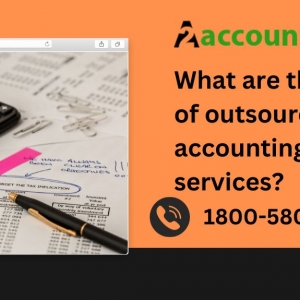As the tax season approaches, businesses start printing W2 and sending it to their employees, as well as filing it to tax authorities. Some manually file the W-2 form, and others allow QuickBooks to send it. The employers are also required to summarize all the employee income and contributions in the W3 form. This is why you need to know how to print W3 in QuickBooks Desktop or other accounting software.
To address that, we have compiled a step-by-step guide on how to print W3 in QuickBooks Desktop. Follow the steps listed below and contact us if you have a query.
What is Print W3 in QuickBooks Desktop?
The Print W3 form in QuickBooks Desktop is fundamentally a summary of all W-2 forms that a business has generated for its employees. This summary, or the W3 form, consolidates the data from individual W-2 forms, ensuring accuracy when submitted to the Social Security Administration (SSA).
Importance of Print W3
Ensuring Accuracy and Compliance
Submitting accurate information to the SSA is paramount for businesses to maintain compliance with federal regulations. The Print W3 feature facilitates this by consolidating all W-2 data, minimizing discrepancies that could lead to penalties or audits.
Streamlining the Reporting Process
Instead of manually collating individual W-2 forms, businesses can utilize the Print W3 option to streamline the reporting process. This not only saves time but also reduces the likelihood of errors, ensuring a smooth submission to the SSA.
Why Do You Need to File W3
Timely filing of W3 is essential to report the total wages and taxes in a year. These W3 forms are the sources of accurate payroll data for the Internal Revenue Service and Social Security Administration. Moreover, the W3 forms help the SSA evaluate whether all the wages were reported in the previous form.
Thus, you need to file a W3 form if:
- You send more than one W2 form to the employees.
- You pay more than USD 600 to an employee
- You do or do not withhold an amount from employee income
Everything You Need to Print W3
Let us see what all do you need to file and print W3 in QuickBooks Desktop.
- QuickBooks Desktop application or internet browser to open QuickBooks Online
- An existing subscription to QuickBooks Desktop or QuickBooks Online.
- An existing subscription to QuickBooks enhanced payroll services.
- Recent QuickBooks and tax table updates.
- Stable internet connection
- Connected printer, ink, and paper to print the form.
Methods for Printing W3 in QuickBooks Desktop
There are two major ways to print W3 in QuickBooks Desktop. One is when you let QuickBooks file W3 for you, and the other is when you manually file W3. Let us look at these two methods one by one.
Method 1: QuickBooks Files W3 for You
You can allow QuickBooks to send W2 to the employees and file W2 and W3 to the IRS. For that, you will need to enable automated taxes and form preferences.
Here is how you can do the same:
- Tap on the Settings icon.
- Continue to the payroll settings.
- Click on the edit option in the taxes and forms section.
- Now, select the option to automate taxes and forms.
- Select the filing period.
- Finally, click on Save.
QuickBooks will automatically send W2s to the employees in the last two weeks of January.
When you need to print W3 in QuickBooks Desktop, here is how you can do that:.
- Go to the Employees menu.
- Click on Payroll Center.
- Navigate to the File Forms section.
- Click on Annual Forms.
- Next, click on view W3 forms.
- Once the PDF document shows up, you can download and print it.
Method 2: You Manually File W3
When you manually file the W3, you must first disable the automated taxes and forms preferences. Consult the last section on how to enable automated taxes and forms and follow similar steps to disable them.
- Go to the Employees menu.
- Click on Payroll Tax.
- Navigate to the File Forms section.
- Click on Annual Forms.
- Next, click on view W3 forms.
When the PDF document appears, you can download and print it.
Best Practices for Utilizing Print W3 in QuickBooks Desktop
To maximize the efficacy of the Print W3 feature in QuickBooks Desktop, consider implementing the following best practices:
Regularly Update Employee Information: Ensure that all employee details, including Social Security numbers and earnings, are up-to-date to avoid discrepancies in the consolidated W3 form.
Review for Accuracy: Before submitting the Print W3 form to the SSA, meticulously review the data to identify and rectify any potential errors or inconsistencies.
Maintain Compliance: Stay abreast of federal and state regulations pertaining to W-2 reporting to ensure adherence and mitigate risks associated with non-compliance.
Final Words
The Print W3 feature in QuickBooks Desktop serves as a vital tool for businesses to consolidate and report W-2 data accurately to the SSA. By understanding its importance and following best practices, organizations can streamline their reporting processes, maintain compliance, and mitigate potential risks. So this was all on how to print W3 in QuickBooks Desktop. If you feel stuck, have a query, or face other QB-related issues, give us a call at +1(800) 580-5375. Our QB ProAdvisors are always available to provide high-quality assistance to you.