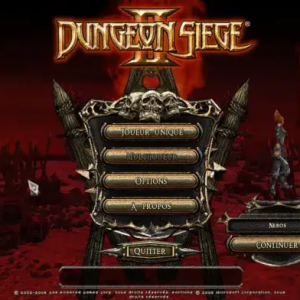PlayerUnknown's Battlegrounds (PUBG) has taken the gaming world by storm, offering intense battle royale action that keeps players on the edge of their seats. While the game is traditionally played on mobile devices and PCs, a popular choice for experiencing PUBG on a computer is by using BlueStacks, an Android emulator. This article delves into the exciting realm of playing PUBG on BlueStacks, offering insights, tips, and a step-by-step guide to get you started on your virtual battleground journey.
Why Play PUBG on BlueStacks?
PUBG on BlueStacks offers several advantages that make it an appealing choice for gamers:
- Enhanced Controls: Utilize the precision of your keyboard and mouse for more accurate aiming and movement.
- Larger Screen: Enjoy the game on a bigger screen compared to mobile devices, allowing for better immersion.
- Better Performance: BlueStacks often provides smoother performance and higher frame rates, enhancing your overall gaming experience.
- Multi-Instance Feature: Run multiple instances of the game to manage multiple accounts or experiment with different strategies.
Getting Started: Step-by-Step Guide
Follow these steps to start your PUBG adventure on BlueStacks:
-
Download and Install BlueStacks:
- Visit the official BlueStacks website and download the latest version of the emulator.
- Install BlueStacks by following the on-screen instructions.
-
Sign in to Google Account:
- Launch BlueStacks and sign in to your Google account to access the Google Play Store.
-
Search and Install PUBG:
- Open the Google Play Store within BlueStacks and search for "PUBG Mobile."
- Click "Install" to download and install the game.
-
Adjust Settings:
- Navigate to the settings within PUBG to customize controls, graphics, and sound settings to your preference.
-
Begin Battling:
- Launch PUBG from BlueStacks and dive into the intense battleground action.
Optimizing Gameplay
To make the most of your PUBG experience on BlueStacks, consider these optimization tips:
- Keymapping: Customize your keyboard controls for a more intuitive and efficient gameplay experience.
- Graphics Settings: Adjust graphics settings in PUBG to find the right balance between visual quality and performance.
- Sensitivity Settings: Fine-tune mouse sensitivity settings for accurate aiming and quick reflexes.
Advantages and Limitations
Advantages:
- Precise controls using keyboard and mouse.
- Enhanced graphics and smoother gameplay.
- Multi-instance feature for versatile gaming.
Limitations:
- Requires a moderately powerful PC for optimal performance.
- Potential for encountering bugs or compatibility issues.
- Limited to Android games available on the Google Play Store.
Conclusion
Playing PUBG on BlueStacks offers a unique and engaging way to experience the battle royale phenomenon. With the advantages of enhanced controls, better performance, and a larger screen, you can elevate your gameplay to new heights. By following our step-by-step guide and optimizing your settings, you'll be better prepared to conquer the virtual battlegrounds and achieve that elusive chicken dinner. Whether you're a PUBG enthusiast or a newcomer to the game, BlueStacks provides a compelling platform to showcase your skills and emerge as a victorious survivor. So, gear up, customize your settings, and prepare for heart-pounding action as you venture into the world of PUBG on BlueStacks.