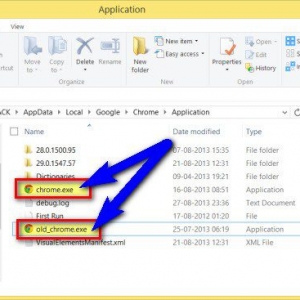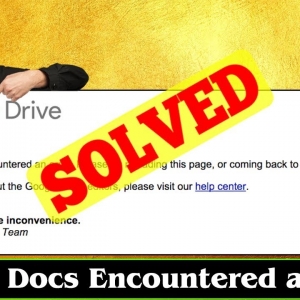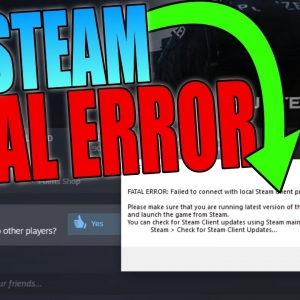Windows 10 users often encounter various errors, and one that can be particularly perplexing is the "Configuration system failed to initialize" error. In this comprehensive guide, we'll delve into the causes, symptoms, and effective solutions for this issue, ensuring you have the knowledge to troubleshoot and resolve it promptly.
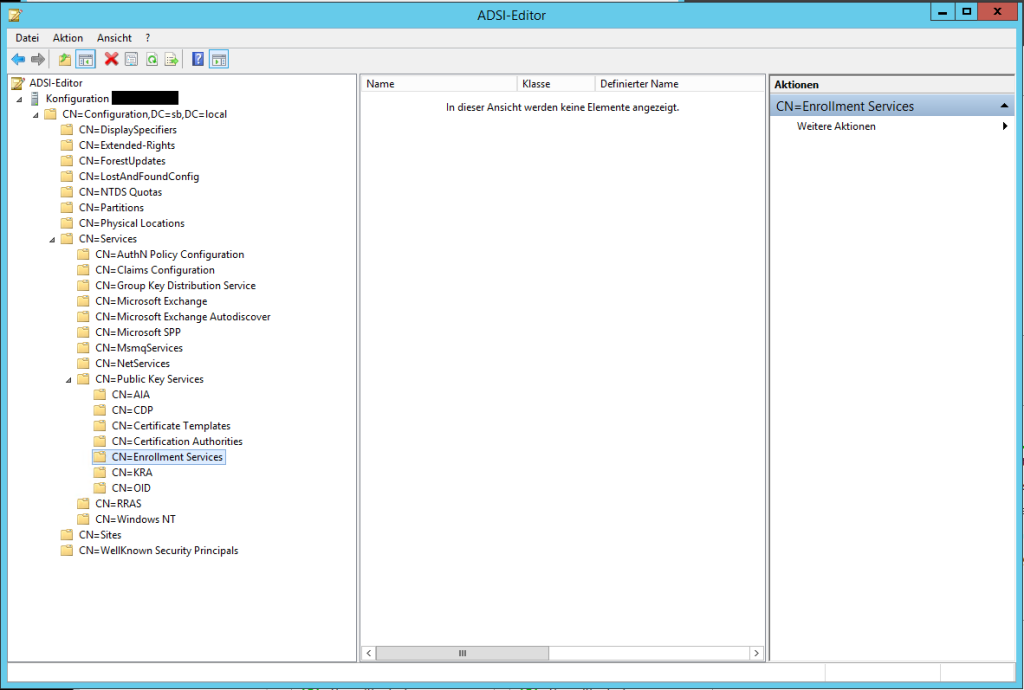
Understanding the Causes
Software Conflicts
One common culprit behind the error is conflicting software. When different applications or system processes clash, it can lead to the failure of the configuration system.
Corrupted System Files
Corrupted system files are another potential cause. These files are essential for the proper functioning of Windows, and any corruption can result in errors during initialization.
Registry Errors
Issues within the Windows registry can contribute to the error. The registry, acting as a database of settings and configurations, may encounter problems that hinder the initialization process.
Incompatible Updates
Sometimes, installing updates that are incompatible with your system can trigger the error. It's crucial to ensure that all updates are suitable for your Windows 10 version.
Common Symptoms
Users experiencing the "Configuration system failed to initialize" error may notice error messages popping up, system slowdowns, and even application crashes. These symptoms can disrupt normal usage and indicate an underlying issue that requires attention.
Troubleshooting Methods
Restarting the System
A simple restart can sometimes resolve configuration issues. This basic troubleshooting step allows the system to refresh and reload configurations.
Running Windows Update
Ensuring that your Windows 10 system is up-to-date is vital. Running Windows Update can patch vulnerabilities and address compatibility issues that may lead to the initialization error.
Checking for Conflicting Software
Identifying and uninstalling conflicting software can eliminate the error. Users should pay attention to recently installed applications or updates that may be causing the conflict.
Repairing Corrupted System Files
The System File Checker (SFC) tool can be employed to scan and repair corrupted system files. This built-in Windows utility can automatically fix file integrity issues.
Advanced Solutions
Performing a System Restore
For users who have created system restore points, reverting the system to a previous state can resolve the error. This step is effective if the issue arose after specific changes or installations.
Utilizing the System File Checker (SFC) Tool
In addition to basic SFC usage, users can run the tool with specific commands to thoroughly scan and repair corrupted files. This advanced approach can address deep-seated issues.
Updating Device Drivers
Outdated or incompatible device drivers can contribute to configuration errors. Regularly updating drivers, especially after major system changes, is crucial for stability.
Checking for Malware
Malicious software can sometimes masquerade as configuration errors. Running a thorough malware scan with reputable antivirus software is recommended.
Prevention Tips
To avoid encountering the "Configuration system failed to initialize" error, consider the following proactive measures:
- Regularly Updating Software: Keep all your applications and the operating system up-to-date to prevent compatibility issues.
- Creating System Restore Points: Establish restore points before major system changes to facilitate easy recovery.
- Using Reliable Antivirus Software: Invest in a trusted antivirus program to protect your system from malware and potential configuration issues.
- Monitoring System Changes: Stay vigilant for any unusual system behavior or changes that could indicate underlying issues.
Real-World Case Studies
In this section, we'll share real-world experiences of users who faced the "Configuration system failed to initialize" error and successfully resolved it. These case studies provide practical insights into different scenarios and solutions.
Seeking Professional Help
While many users can troubleshoot and resolve the error independently, there are instances where professional assistance is necessary. Knowing when to seek help and choosing reputable tech support services is crucial for a swift resolution.
User-Friendly Fixes
For readers with varying technical expertise, we've distilled the troubleshooting steps into user-friendly fixes. Follow this checklist to address the error efficiently, regardless of your level of technical proficiency.
Reader Engagement
Have you encountered the "Configuration system failed to initialize" error? Share your experiences and solutions in the comments below. We love hearing from our readers and fostering a community of mutual support.
Keeping Up with Updates
Technology is dynamic, and Windows 10 regularly receives updates. Stay informed about the latest developments and patches to ensure your system remains secure and error-free.
Community Forums and Support Groups
For additional assistance, consider joining online forums and support groups where users discuss and troubleshoot similar issues. Community support can provide valuable insights and solutions.
Conclusion
In conclusion, the "Configuration system failed to initialize" error on Windows 10 may be perplexing, but with the right knowledge and proactive measures, users can effectively troubleshoot and resolve the issue. Stay informed, engage with the community, and keep your system updated to enjoy a seamless computing experience.
Frequently Asked Questions (FAQs)
Q1: How common is the "Configuration system failed to initialize" error on Windows 10? This error is relatively common and can occur due to various factors. However, prompt troubleshooting can resolve the issue efficiently.
Q2: Can outdated drivers contribute to this error? Yes, outdated or incompatible drivers can be a contributing factor. Regularly updating drivers is recommended to prevent configuration issues.
Q3: Is there a specific pattern in the error messages users receive? Error messages may vary, but they often highlight configuration system failures during system initialization.
Q4: Are there any third-party tools recommended for resolving this issue? While some third-party tools exist, it's advisable to rely on built-in Windows utilities and reputable antivirus software for troubleshooting.
Q5: Can this error lead to permanent damage to the system? In most cases, prompt resolution prevents permanent damage. However, addressing the issue promptly is crucial to maintaining system health.